Stats Top Repaid Protocols
Repayments statistics, broken down by protocol
How to use LoanScan data in Excel & Googlesheets with Cryptosheets
This article demonstrates three examples of how to pull LoanScan API data into your spreadsheet using the side panel console, custom functions and templates.

Explore more LoanScan endpoints here
Example Parameters:
- x-api-key:
YOUR_API_KEY
Example Fields:
total_count
x_api_key
count
data_slice
eth
protocol
usd
percentage
amount
btc
Excel:
=CS.QUERY("LoanScan","Stats Top Repaid Protocols",{"x-api-key","YOUR_API_KEY"})
Googlesheets:
=CSQUERY("LoanScan","Stats Top Repaid Protocols",{"x-api-key","YOUR_API_KEY"})
NOTE: Some international users may need to substitute commas
","in custom functions with semicolons";"so for something like=CS.TA("BTC","USD")try=CS.TA("BTC";"USD")instead
Usage
Cryptosheets data can be pulled through multiple interfaces:
Setup
Setup
-
Install the Cryptosheets add-in from the Microsoft AppSource Store
-
Install the Cryptosheets add-in from the Google GSuite Marketplace
-
After it is installed, make sure you are logged into your Cryptosheets account through the Cryptosheets side panel
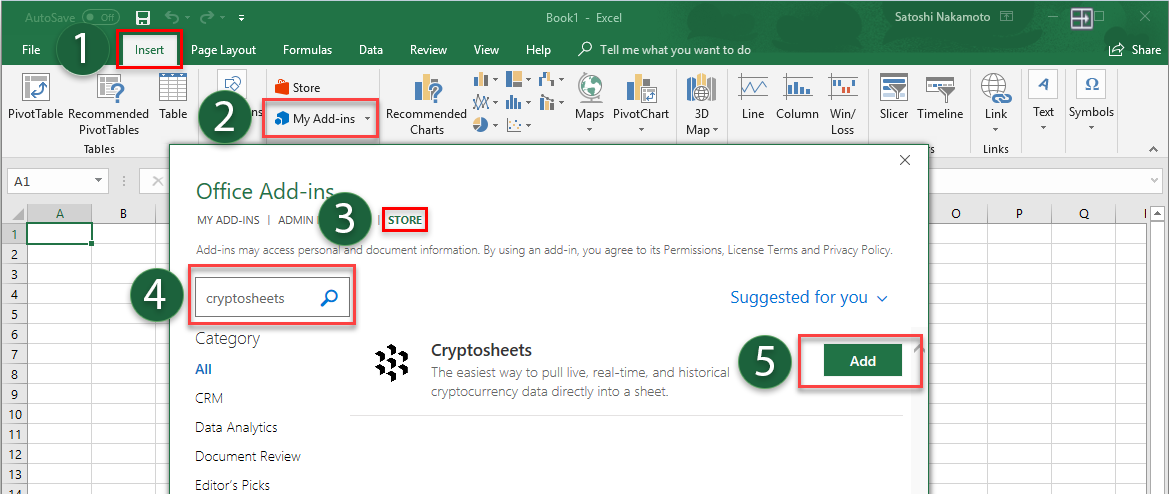
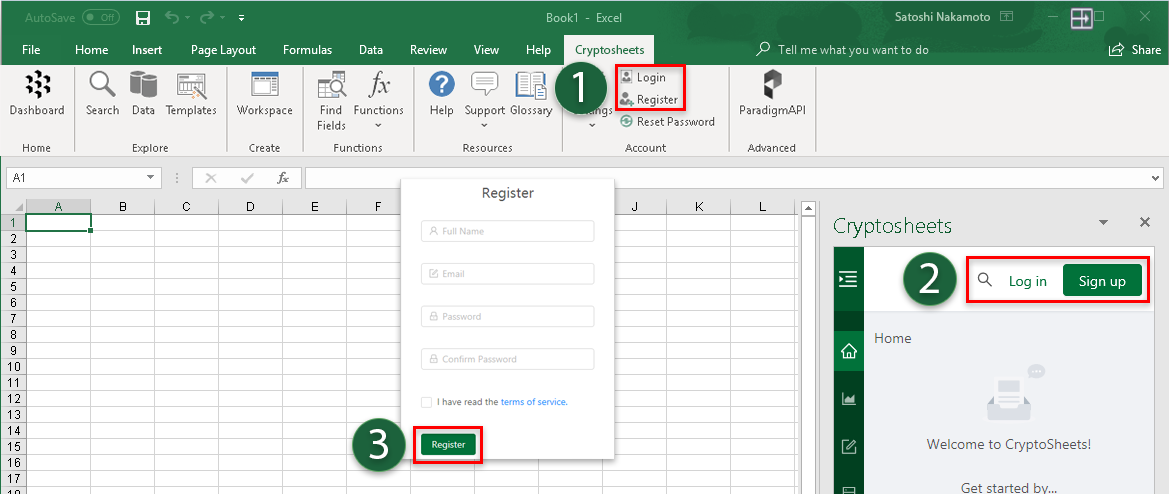


Using the console
Using the console
- From the Cryptosheets Excel ribbon click
data - From the Googlesheets Add-ons menu click
Cryptosheetsthen selectLaunch side-bar - Type in
LoanScan...then click onStats Top Repaid Protocols - Scroll through the console parameters and input your values
- Select the cell you want to place the data into
- Click
make request

Using custom functions
Using custom functions
Tip: For both Excel and Googlesheeets you can use either the QUERY or QUERYA custom function
- Excel In any cell type the following:
=CS.QUERY("LoanScan","Stats Top Repaid Protocols",{"x-api-key","YOUR_API_KEY"})
- Googlesheets In any cell type the following:
=CSQUERY("LoanScan","Stats Top Repaid Protocols",{"x-api-key","YOUR_API_KEY"})
- In any console, after selecting the parameters to configure the query string as desired, simply click the radio button to toggle the the
function/formula builder, then click theclipboard iconto copy the full formula string and paste it into any cell see detailed examples and tutorial

Hint: If you need help remembering the exact parameters for any function, you can always just type in any cell:
=CS.PARAMETERS("LoanScan","Stats Top Repaid Protocols")for Excel or=CSPARAMETERS("LoanScan","Stats Top Repaid Protocols")for Googlesheets

Using templates
Using templates
- From the Cryptosheets Excel ribbon click
templatesOR click on thetemplates tabin the browse section - From the Googlesheets Add-ons menu click
Cryptosheetsthen selectTemplates - Load the template called
Query Builderand type LoanScan and Stats Top Repaid Protocols - You can also try searching "LoanScan..." for other templates
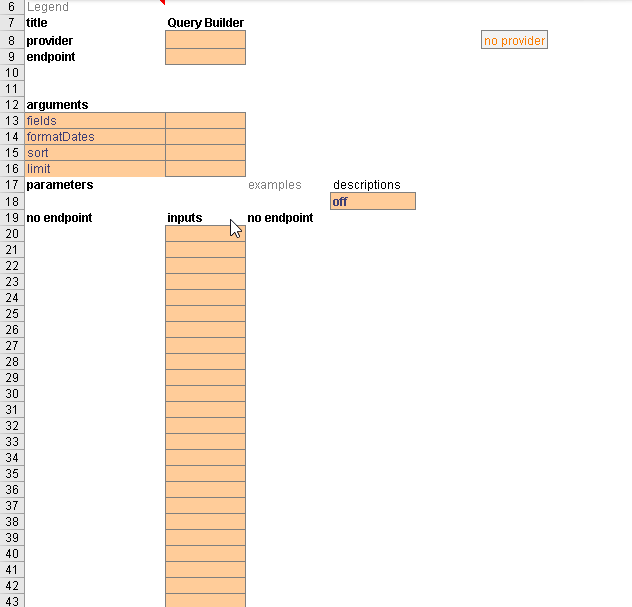
Signing up for Cryptosheets is free get crypto data in 30 seconds or less
Note: you must have one of the supported versions of Microsoft Office or Excel for custom functions to work. Learn more here
Helpful Resources:
- Visit the API documentation for LoanScan here
- See tutorials and examples for LoanScan on the Cryptosheets YouTube channel
- Troubleshooting: please reference the following troubleshooting code: QUE-1628-631. Learn more here
Tags: Stats Top Repaid Protocols LoanScan endpoint


