PROVIDERS
Function to pull all possible providers available in Cryptosheets


Use Case
When you need to quickly look up a list of all available data providers using only a formula
Syntax
=CS.PROVIDERS( [provider], [globalArgs])
| Parameter | Description | Required? | Example |
|---|---|---|---|
provider | Data provider, ex. Cryptocompare. | false | Cryptocompare |
globalArgs | Optional: Global arguments, ex. limit, fields | false | A10:B13 |
Sample Usage
PROVIDERS All Available Providers Integrated with Cryptosheets
Get a list of All Available Providers Integrated with Cryptosheets
Excel
=CS.PROVIDERS("~",{"_limit","500";"_orderBy","name"})
Google Sheets
=CSPROVIDERS("~",{"_limit","500";"_orderBy","name"})

PROVIDERS with 'coin' in their name
Get a list of integrated Cryptosheets providers with 'coin' in their name
Excel
=CS.PROVIDERS("~coin",{"_limit","100";"_orderBy","name"})
Google Sheets
=CSPROVIDERS("~coin",{"_limit","100";"_orderBy","name"})
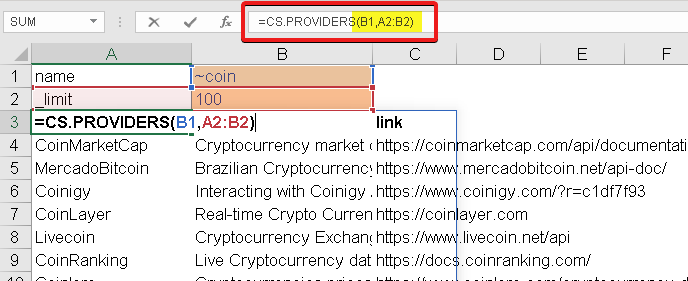
PROVIDERS with 'crypto' in their name
Get a list of integrated Cryptosheets providers with 'crypto' in their name
Excel
=CS.PROVIDERS("~crypto",{"_limit","100";"_orderBy","name"})
Google Sheets
=CSPROVIDERS("~crypto",{"_limit","100";"_orderBy","name"})
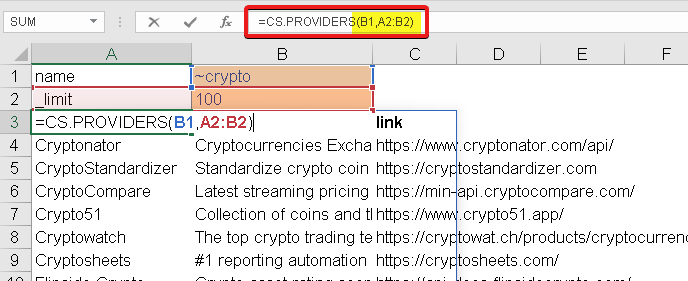
For a full list of global parameters, Click Here.
See Also
ENDPOINTS - Function to pull all possible endpoints by provider
EXCHANGES - Get all possible exchanges that are available for Cryptosheets core functions
PARAMETERS - Function to pull all possible parameters by provider and endpoint
PROVIDERS - Function to pull all possible providers available in Cryptosheets
SYMBOLS - Reference endpoint to pull all symbols supported by Cryptosheets core and non core functions
Troubleshooting
-
Check your formula syntax for carefully, different functions for the same data may have slightly different required syntax
-
Check the required arguments for your function vs the optional arguments
-
Check your data & API quotas and limits
-
Check your formulas carefully
-
Check your relative references
-
Use Excels error checking tools
-
Error Response Codes Reference
- #N/A OK – Everything worked as expected
- #BUSY Heavy query and/or unauthorized – Your User/Password API Keys are incorrect
- #LIMIT Forbidden – You are not subscribed to the data feed requested
- Other Something else? Reach out to us directly
Additional Resources
For Microsoft Excel
- Web browsers used by add-ins
- Office versions and requirement sets
- How to check your Office version
- Install the latest version of Office
- Custom Function Requirements
For Googlesheets
