EXCHANGES
Get all possible exchanges that are available for Cryptosheets core functions



Use Case
When you need to quickly look up all the available exchanges that can be used with Cryptosheets core functions (PRICE, EXRATE, OHLCV, ORDERBOOKS, TRADES)
Syntax
=CS.EXCHANGES( [name], [globalArgs])
| Parameter | Description | Required? | Example |
|---|---|---|---|
name | Search for exchanges by name that are available for Cryptosheets core functions | false | Binance or ~binance |
globalArgs | Optional: Global arguments, ex. limit, fields, sort | false | A10:B13 |
Sample Usage
EXCHANGES with BIT in their names
Find exchanges with the letters "BIT" in their names
Excel
=CS.EXCHANGES("~Bit")
Google Sheets
=CSEXCHANGES("~Bit")
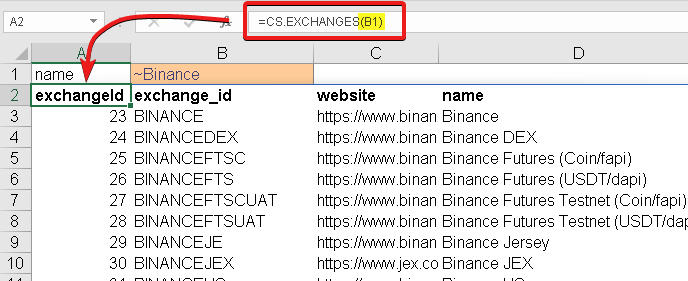
EXCHANGES different Binance exchange entities
FInd Different supported Binance Exchanges including futures, DEX and centralized
Excel
=CS.EXCHANGES("~Binance")
Google Sheets
=CSEXCHANGES("~Binance")

EXCHANGES All Supported Exchanges for Core Custom Functions
Get a list of All Supported Exchanges for Core Custom Functions sorted by name
Excel
=CS.EXCHANGES("~",{"_limit","500";"_fields","exchangeId,name,exchange_id,website";"_orderBy","name"})
Google Sheets
=CSEXCHANGES("~",{"_limit","500";"_fields","exchangeId,name,exchange_id,website";"_orderBy","name"})
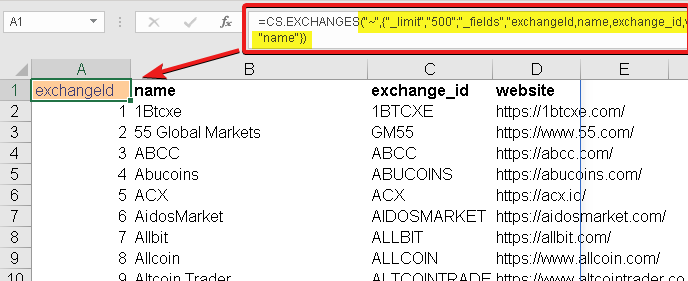
For a full list of global parameters, Click Here.
See Also
ENDPOINTS - Function to pull all possible endpoints by provider
EXCHANGES - Get all possible exchanges that are available for Cryptosheets core functions
PARAMETERS - Function to pull all possible parameters by provider and endpoint
PROVIDERS - Function to pull all possible providers available in Cryptosheets
SYMBOLS - Reference endpoint to pull all symbols supported by Cryptosheets core and non core functions
Troubleshooting
-
Check your formula syntax for carefully, different functions for the same data may have slightly different required syntax
-
Check the required arguments for your function vs the optional arguments
-
Check your data & API quotas and limits
-
Check your formulas carefully
-
Check your relative references
-
Use Excels error checking tools
-
Error Response Codes Reference
- #N/A OK – Everything worked as expected
- #BUSY Heavy query and/or unauthorized – Your User/Password API Keys are incorrect
- #LIMIT Forbidden – You are not subscribed to the data feed requested
- Other Something else? Reach out to us directly
Additional Resources
For Microsoft Excel
- Web browsers used by add-ins
- Office versions and requirement sets
- How to check your Office version
- Install the latest version of Office
- Custom Function Requirements
For Googlesheets
